PACKAGE INCLUDES 3 CIRCUIT TRAINERS

Drills:
1. Ball Gate Drill
2. Putter Gate Drill
3. Impact Gate Drill
4. Two Ball Drill
Drills:
1. Stroke Length Drill
2. Release Gate Drill
3. Ball Position Drill
4. Putter Path Drill
Drills:
1. Eye Position Drill
2. Putter Arc Drill
3. Motion Detector Drill
4. Shoulder Alignment Drill
Practice WITH A PLAN
Training is not simply hitting putts - each putt has a purpose. To begin, 3 sessions per week using the same Trainer will create a habit of focus, repetitions, and awareness of your stroke.
Pick one trainer to work with each training session. Scan the QR code on the back of the trainer for instructions, and hit 12 putts on each drill.
Bonus Training: Hit an additional 12 putts on your weakest drill.
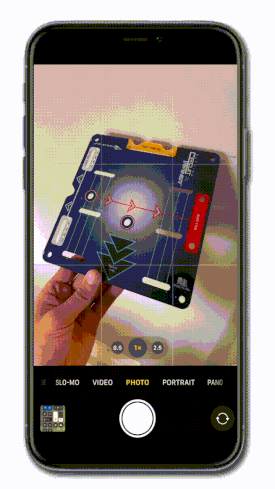
FAQs
Yes, all of the Circuit Trainer drills work for lefties.
It's best to start off at about 4' and increase the distance as you improve.
How to scan a QR code with your iPhone’s Camera app
Your iPhone’s built-in Camera app can scan QR codes, and it’s as easy as taking a photo. Here’s how:
Open theCameraapp and hold your iPhone, so the QR code appears in the viewfinder.Your phone should recognize the QR code and give you a notification.Tap the notification to open the link associated with the QR code.
How to scan a QR code with your Android phone
Your Android phone’s camera likely can scan QR codes without the use of a third-party app. Here’s how:
Open theCameraapp and hold your Android phone so that the QR code appears in the viewfinder.Your phone should recognize the QR code and give you a notification.Tap the notification to open the link associated with the QR code.If you aren’t notified, go to Settings and enable QR code scanning. Use your Samsung’s Camera app
Samsung’s camera app comes with native support for QR code scanning. Here’s how:
Open the Camera app and hold your Samsung phone so the QR code appears in the viewfinder.Your phone should recognize the QR code and give you a notification.Tap the notification to open the link associated with the QR code.If you aren’t notified, go to Settings and enable QR code scanning. Use
Google Lens
Google Lens started as a feature in Pixel phones but soon became standard in many Android phones. The tool is part of your camera app and can do many things, from identifying a dog breed to translating text. Here’s how to use it:
Open your Camera app and tap More > Google Lens. Now you’ll have a Lens icon you can use whenever you open your camera, and it can scan QR codes.You can also use Google Assistant to activate Google Lens. Say“OK Google,”then tapGoogle Lensat the bottom right.












